Send Slack Messages from Workflows
You can send a Slack message at any point in a Workflow using a Slack webhook and a Harness Shell Script step.
This simple integration allows you to notify team members at any point in a deployment.
For more advanced integrations, see Manage User Notifications, Manage Alert Notifications, and Approvals.
For steps on sending all User Group notifications to a Slack channel, see Send Notifications Using Slack.
In this topic:
- Before You Begin
- Step 1: Create a Slack App and Webhook for your Channel
- Step 2: Add a Shell Script Step using your Webhook
- Option: Improve Your Message
- Next Steps
Before You Begin
Step 1: Create a Slack App and Webhook for your Channel
Follow the steps in Slack documentation for creating a Slack app, selecting your channel, and creating a webhook: Sending messages using Incoming Webhooks.
When you are done, you'll have a webhook that looks something like this:
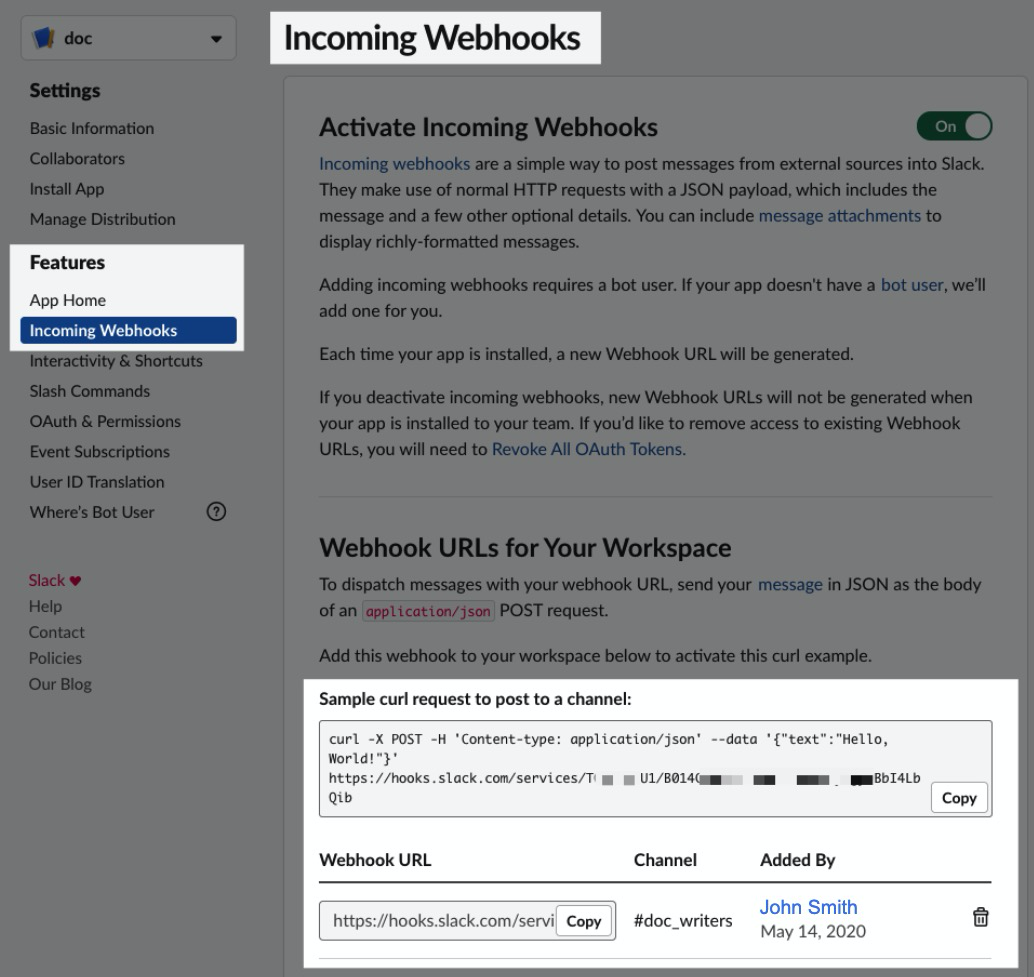
Step 2: Add a Shell Script Step using your Webhook
At any place in your Harness Workflow, add a Shell Script step.
In Script, enter the Slack message using your webhook.
Here is a simple example using the cURL command Slack provides in its Incoming Webhooks page.
curl -X POST -H 'Content-type: application/json' --data '{"text":"simple cURL command example!"}' https://hooks.slack.com/services/T00000000/B00000000/XXXXXXXXXXXXXXXXXXXXXXXX
When you deploy the Workflow, the message will look something like this:
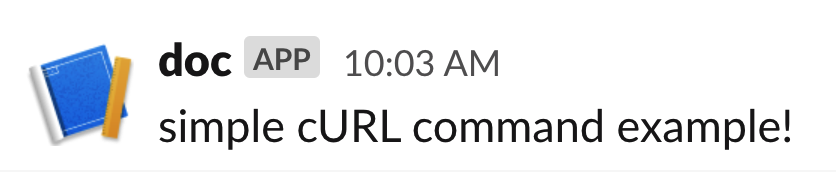
Here is a more advanced example using bash and Harness built-in variable expressions:
url=https://hooks.slack.com/services/T00000000/B00000000/XXXXXXXXXXXXXXXXXXXXXXXX
payload='
{
"text": "Deployed to *${infra.name}*",
"attachments": [
{
"author_name": "${deploymentTriggeredBy}",
"text": "Deployment text",
"color": "#00a3e0"
}
]
}'
curl -s -X POST -H "Content-type: application/json" --data "$payload" $url
When you deploy the Workflow, the message will look something like this:
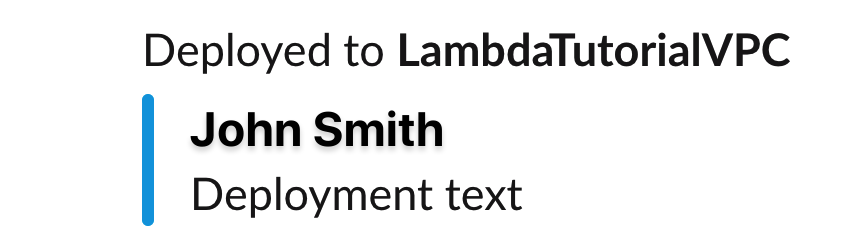
You can use different variable expressions in your messages. See the following:
- Passing Variables into Workflows and Pipelines from Triggers
- Set Workflow Variables
- Add Service Config Variables
- Override a Service Configuration in an Environment
Option: Improve Your Message
Slack messages have many formatting and interactive features. You can improve the Slack messages you send from your Workflow using these features.
See the following Slack docs: