SonarQube SonarScanner reference
You can set up a Security step with SonarQube SonarScanner to analyze your code repos and ensure that they are secure, reliable, readable, and modular, among other key attributes.
- STO supports repository scanning only for SonarScanner.
- STO supports all languages supported by SonarScanner.
- Before you scan your repo, make sure that you perform any prerequisites for the language used in your repo. If you are scanning a Java repo with more than one Java file, for example, you must compile
.classfiles before you run the scan.
Go to the SonarQube language reference for details about specific language requirements.
Before you begin
Docker-in-Docker requirements
Docker-in-Docker is not required for ingestion workflows where the scan data has already been generated.
You need to include a Docker-in-Docker background service in your stage if either of these conditions apply:
- You configured your scanner using a generic Security step rather than a scanner-specific template such as Aqua Trivy, Bandit, Mend, Snyk, etc.
- You’re scanning a container image using an Orchestration or Extraction workflow.
Set up a Docker-in-Docker background step
Go to the stage where you want to run the scan.
In Overview, add the shared path
/var/run.In Execution, do the following:
- Click Add Step and then choose Background.
- Configure the Background step as follows:
- Dependency Name =
dind - Container Registry = The Docker connector to download the DinD image. If you don't have one defined, go to Docker connector settings reference.
- Image =
docker:dind - Under Optional Configuration, select the Privileged checkbox.
- Dependency Name =
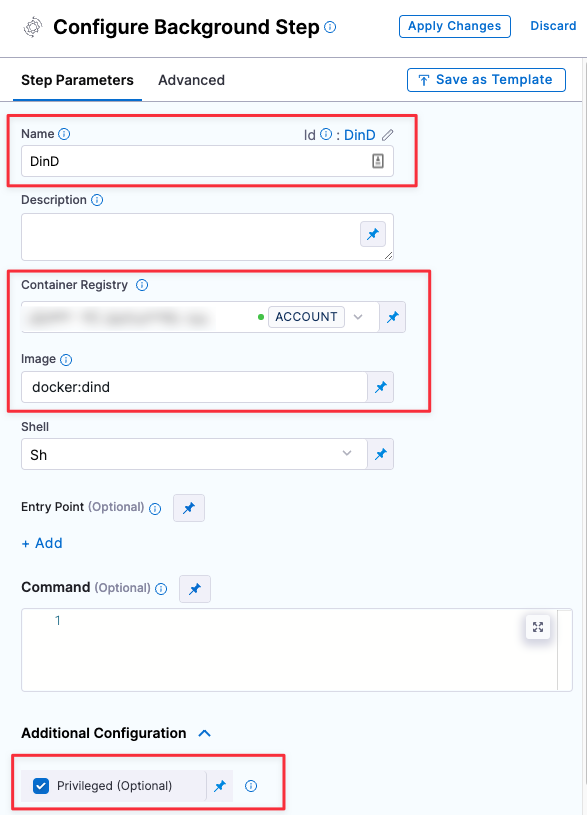
Root access requirements
You need to run the scan step with root access if either of the following apply:
You need to run a Docker-in-Docker background service.
You need to add trusted certificates to your scan images at runtime.
You can set up your STO scan images and pipelines to run scans as non-root and establish trust for your own proxies using self-signed certificates. For more information, go to Configure STO to Download Images from a Private Registry.
SonarQube step configuration
The recommended workflow is add a SonarQube step to a Security Tests or CI Build stage and then configure it as described below. You can also configure SonarQube scans programmatically by copying, pasting, and editing the YAML definition.
- UI configuration support is currently limited to a subset of scanners. Extending UI support to additional scanners is on the Harness engineering roadmap.
- Each scanner template shows only the options that apply to a specific scan. If you're setting up a repository scan, for example, the UI won't show Container Image settings.
- Docker-in-Docker is not required for these steps unless you're scanning a container image. If you're scanning a repository using Bandit, for example, you don't need to set up a Background step running DinD.
- Support is currently limited to Kubernetes and Harness Cloud AMD64 build infrastructures only.
Scan
Scan Mode
The orchestration mode to use for the scan. The following list includes the UI and YAML values for the supported options.
- Orchestrated A fully-orchestrated scan. A Security step in the Harness pipeline orchestrates a scan and then normalizes and compresses the results.
- Extraction A partially-orchestrated scan. The Security step pulls scan results from an external SaaS service and then normalizes and compresses the data.
- Ingestion Ingestion scans are not orchestrated. The Security step ingest results from a previous scan (for a scan run in an previous step) and then normallizes and compresses the results.
Scan Configuration
The predefined configuration to use for the scan. All scan steps have at least one configuration.
Target
Type
- Repository Scan a codebase repo.
Name
The Identifier that you want to assign to the target you’re scanning in the pipeline. Use a unique, descriptive name such as codebaseAlpha or jsmith/myalphaservice. Using descriptive target names will make it much easier to navigate your scan data in the STO UI.
Variant
An identifier for a specific variant to scan, such as the branch name or image tag. This identifier is used to differentiate or group results for a target. Harness maintains a historical trend for each variant.
You can see the target name, type, and variant in the Test Targets UI:
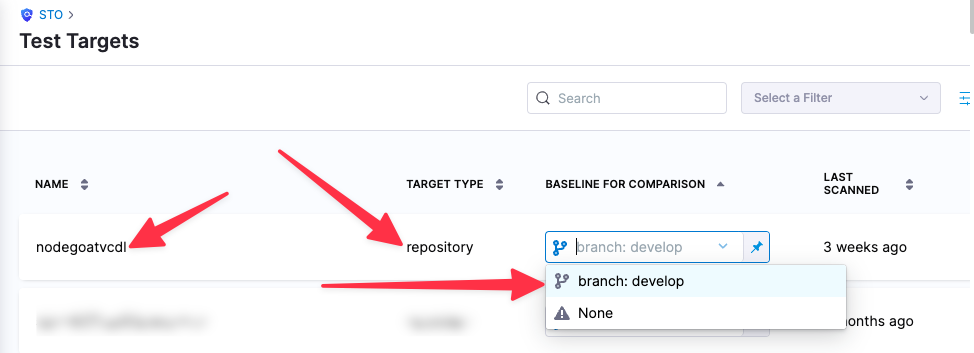
Workspace
The workspace path on the pod running the Security step. The workspace path is /harness by default.
You can override this if you want to scan only a subset of the workspace. For example, suppose the pipeline publishes artifacts to a subfolder /tmp/artifacts and you want to scan these artifacts only. In this case, you can specify the workspace path as /harness/tmp/artifacts.
Ingestion File
The results data file to use when running an Ingestion scan. STO steps can ingest scan data in SARIF and Harness Custom JSON format. Generally an Ingestion scan consists of a scan step (to generate the data file) and an ingestion step (to ingest the data file).
Authentication
Domain (extraction)
The fully-qualified URL to the scanner.
Enforce SSL
The step and the scanner communicate over SSL by default. Set this to false to disable SSL (not safe).
Access Token
The access token to log in to the scanner. In most cases this is a password or an API key.
You should create a Harness text secret with your encrypted token and reference the secret using the format <+secrets.getValue("project.container-access-id")>. For more information, go to Add and Reference Text Secrets.
Scan Tool
Include
The initial scope for the scan. This should match the format required by the scanner.
Java Libraries
A comma-separated list of paths to files with third-party libraries used by your tests. If you’re running a SonarQube scan, for example, this corresponds to the sonar.java.libraries parameter.
Java Binaries
A comma-separated list of paths to the folders with the bytecode files you want to scan. If you’re running a SonarQube scan, for example, this corresponds to the sonar.java.binaries parameter.
Log Level, CLI flags, and Fail on Severity
Log Level
The minimum severity of the messages you want to include in your scan logs. You can specify one of the following:
- DEBUG
- INFO
- WARNING
- ERROR
Additional CLI flags
You can use this field to customize the scan with specific command-line arguments supported by that scanner.
Fail on Severity
Every Security step has a Fail on Severity setting. If the scan finds any vulnerability with the specified severity level or higher, the pipeline fails automatically. You can specify one of the following:
CRITICALHIGHMEDIUMLOWINFONONE— Do not fail on severity
The YAML definition looks like this: fail_on_severity : critical # | high | medium | low | info | none
Settings
You can add a tool_args setting to run the sonar-scanner binary with specific command-line arguments. For example, suppose the scan is experiencing timeouts due to long response times from a web service. You can increase the timeout window like this: tool_args = -sonar.ws.timeout 300.
Additional Configuration
In the Additional Configuration settings, you can use the following options:
Advanced settings
In the Advanced settings, you can use the following options:
Security step configuration (deprecated)
You can set up a Security step with SonarQube SonarScanner to analyze your code repos and ensure that they are secure, reliable, readable, and modular, among other key attributes.
Scan types
STO supports the following scan types for SonarQube:
orchestratedScan— A Security step in the pipeline runs the scan and ingests the results. This is the easiest to set up and supports scans with default or predefined settings.dataLoad— The pipeline downloads scan results using the SonarScanner API.
Target and variant
The following settings are required for every Security step:
target_nameA user-defined label for the code repository, container, application, or configuration to scan.variantA user-defined label for the branch, tag, or other target variant to scan.
Make sure that you give unique, descriptive names for the target and variant. This makes navigating your scan results in the STO UI much easier.
You can see the target name, type, and variant in the Test Targets UI:
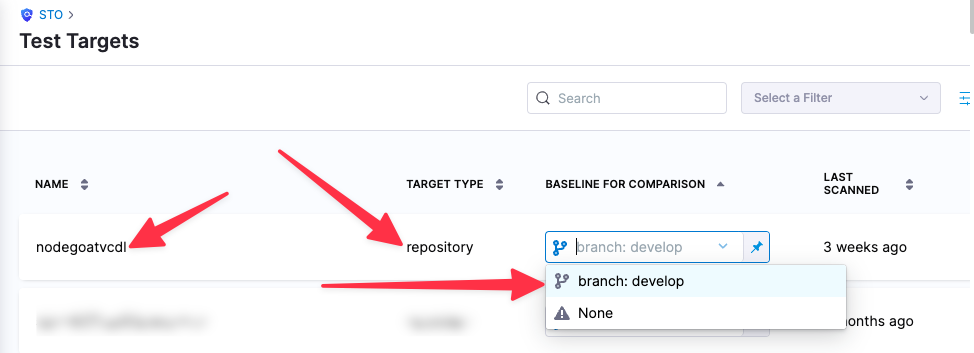
For more information, go to Targets, baselines, and variants in STO.
SonarQube SonarScanner settings
product_name=sonarqubescan_type=repositoryproduct_config_name=default— Runs a SonarQube scan with default settings.policy_type— Enter one of the following:orchestratedScan— A Security step in the pipeline runs the scan and ingests the results. This is the easiest to set up and supports scans with default or predefined settings.dataLoad— The pipeline downloads scan results using the SonarScanner API.ingestionOnly— Run the scan in a Run step, or outside the pipeline, and then ingest the results. This is useful for advanced workflows that address specific security needs. See Ingest scan results into an STO pipeline.
repository_project— The repository name. If you want to scanhttps://github.com/my-github-account/codebaseAlpha, for example, you would set this tocodebaseAlpha.repository_branch— The git branch to scan. You can specify a hardcoded string or use the runtime variable<+codebase.branch>. This sets the branch based on the user input or trigger payload at runtime.fail_on_severity- See Fail on Severity.
orchestratedScan and dataLoad settings
product_domain— The URL of the SonarQube server.product_access_token— The access token to communicate with the SonarQube server. You must create a secret for the token and use the format<+secrets.getValue("secret_name")>to reference the secret. This example references a secret created at the project level. For additional details on referencing secrets, go to Add and Reference Text Secrets.
Go to the SonarQube docs for information about creating tokens.product_project_name—The name of the SonarQube project. This is the also the target name in the Harness UI (Security Tests > Test Targets).product_project_key— The unique identifier of the SonarQube project you want to scan. Look forsonar.projectKeyin the sonar-project.properties file.product_exclude— If you want to exclude some files from a scan, you can set the sonar.exclusions key in your SonarQube project. See Narrowing the Focus in the SonarQube docs.product_java_binaries— When scanning Java, you need to set thesonar.java.binarieskey in SonarQube. This is a list of comma-separated paths with the compiled bytecode that correspond to your source files. See Java in the SonarQube docs.product_java_libraries—sonar.java.binariesis a comma-separated list of paths to files with third-party libraries (JAR or Zip files) used by your project. See Java in the SonarQube docs.