Add a Secrets Manager
Harness includes a built-in Secrets Management feature that enables you to store encrypted secrets, such as access keys, and use them in your Harness applications.
In this topic:
- Before You Begin
- Step 1: Configure Secrets Manager
- Where is the Secret for the Secret Manager Stored?
- Next Steps
Looking for specific secrets managers? See:
- Add a Google Cloud KMS Secrets Manager
- Add a Google Cloud Secrets Manager
- Add an AWS Secrets Manager
- Add an AWS KMS Secrets Manager
- Add a HashiCorp Vault Secrets Manager
- Add an Azure Key Vault Secrets Manager
Before You Begin
Step 1: Configure Secrets Manager
Select Security > Secrets Management. The Secrets Management page appears.
Click Configure Secrets Managers. In the resulting Secrets Managers page, the Status column indicates the Default provider.
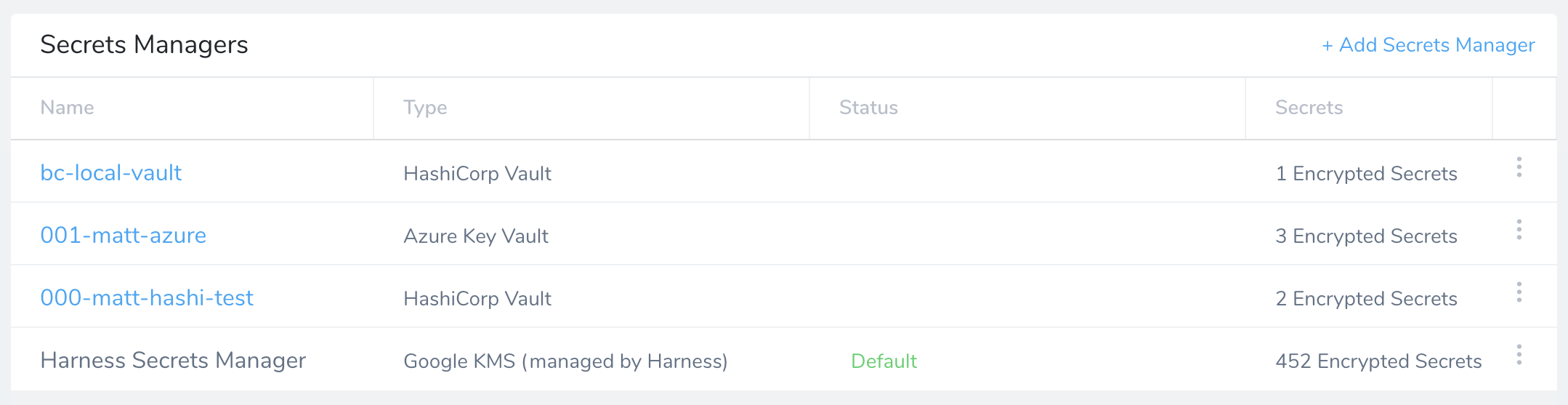
Click Add Secrets Manager. The Configure Secrets Manager dialog appears.
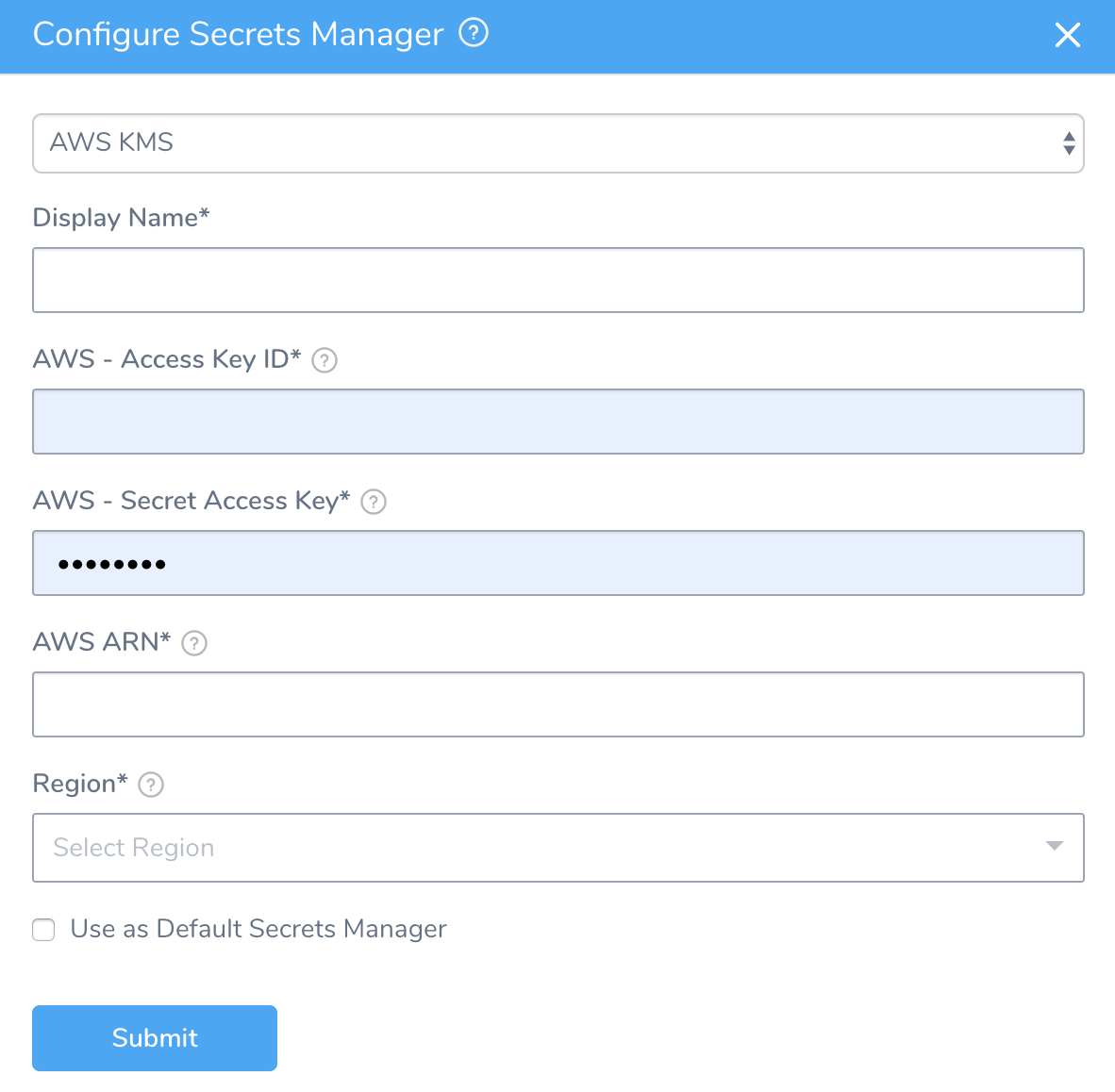
Provide the account access information for the new secrets manager.
If you choose to set this secrets manager as the default, select Use as Default Secrets Manager.
For Usage Scope, see Scope Secret Managers to Applications and Environments.
Click Submit.
When a new Default Secrets Manager is set up, only new Cloud Provider and/Connector secret fields are encrypted and stored in the new Default Secrets Manager. Existing Cloud Providers and Connectors created before the change are unaffected.
Where is the Secret for the Secret Manager Stored?
Harness stores all your secrets in your Secret Manager.
The secret you use to connect Harness to your Secrets Manager (password, etc), is stored in the Harness Default Secret Manager.
Next Steps
- Adding Secret Managers
- Managing Secrets