Add Azure DevOps Artifact Servers
Azure Artifacts package feeds are added to Harness as Azure Artifacts Servers.
The package types supported currently are NuGet and Maven.
In this topic:
- Before You Begin
- Visual Summary
- Step 1: Select Azure DevOps Artifact Server
- Step 2: Display Name
- Step 3: Azure DevOps URL
- Step 4: Personal Access Token
- Next Steps
Before You Begin
- See Harness Key Concepts.
Visual Summary
Here's a summary of Azure DevOps Artifact Server connection setup.
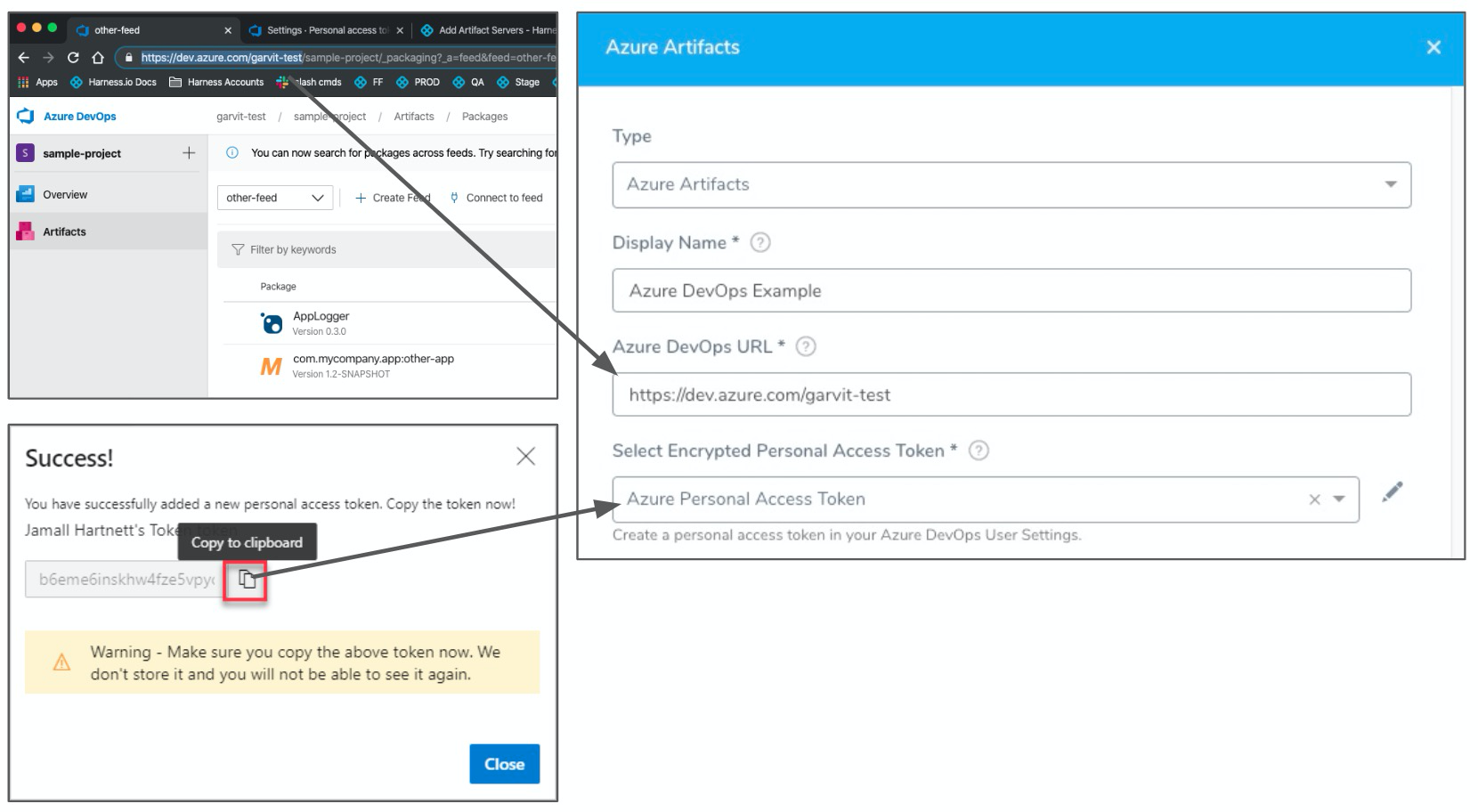
The Azure Artifacts connection has the following settings.
Step 1: Select Azure DevOps Artifact Server
To connect to an artifact server, do the following:
- Click Setup.
- Click Connectors.
- Click Artifact Servers.
- Click Add Artifact Server.
- In Type, click Azure Artifacts.
Step 2: Display Name
Enter a name for the Artifact Server. This is the name you will use to identify this connection when adding an Artifact Source to a Harness Service.
Step 3: Azure DevOps URL
This is the URL in your browser when you are in the Azure DevOps organization containing the projects and feed(s) you want to use.
For example, in this URL, https://dev.azure.com/garvit-test/sample-project/_packaging?_a=feed&feed=other-feed, you only need to add https://dev.azure.com/garvit-test in the Azure DevOps URL setting.
Step 4: Personal Access Token
Create a Personal Access token as described in Authenticate access with personal access tokens from Azure.
Next, copy the token and paste it in the Harness Encrypted Text secret you use for Select Encrypted Personal Access Token.
The Personal Access Token must have the Read permission in Packaging.
Click Submit.
Once you have added the Azure DevOps Artifact Server, you can use Azure DevOps Artifact feeds as Artifact Sources in Harness Services. See Add an Azure DevOps Artifact Source.