Add SpotInst Cloud Provider
Connect the SpotInst cloud provider where you will deploy your services using Harness.
You add cloud providers to your Harness Account and then reference them when defining deployment environments.
In this topic:
- Before You Begin
- Visual Summary
- Step 1: Add the Cloud Provider
- Step 2: Display Name
- Step 3: Spotinst Account ID
- Step 4: Select Encrypted Spotinst API Token
- Step 5: Test and Submit
Before You Begin
- See Harness Key Concepts.
Visual Summary
Here's an overview of the settings required to add a SpotInst Cloud Provider.
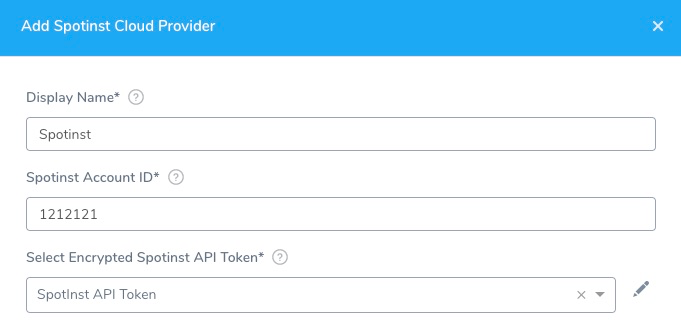
Step 1: Add the Cloud Provider
To add a cloud provider to your Harness account, do the following:
- Click Setup, and then click Cloud Providers.
- Click Add Cloud Provider and select SpotInst.
The Add Spotinst Cloud Provider panel appears.
Step 2: Display Name
Enter a unique Display Name. You will use this name to select the Spotinst Cloud Provider when you create the Infrastructure Definition.
Step 3: Spotinst Account ID
From the Spotinst Console's ACCOUNT tab, copy/paste your Spotinst Account ID into the Harness Cloud Provider dialog. (Harness will store the ID in cleartext.)
Step 4: Select Encrypted Spotinst API Token
- Log into the Spotinst Console, generate an API Token, and copy it to your clipboard. Keep the Spotinst Console open.For details, see Spotinst's Create an API Token documentation.
- In the Harness Cloud Provider, in , click Create Encrypted Text, and then paste the token into Select Encrypted Spotinst API Token.
Step 5: Test and Submit
- Click Test to ensure that your credentials work.
- Click Submit to add the Cloud Provider.