Add Tanzu Application Service (TAS) Cloud Provider
Connect the Tanzu Application Service (TAS, formerly PCF) cloud provider where you will deploy your services using Harness.
You add cloud providers to your Harness Account and then reference them when defining deployment environments.
In this topic:
- Before You Begin
- Visual Summary
- Review: TAS Permissions
- Step 1: Add the Cloud Provider
- Step 2: Endpoint URL
- Step 3: Username and Password
- Step 4: Skip Validation
- Step 5: Usage Scope
- Artifact Support for Download and Copy
Before You Begin
- See Harness Key Concepts.
Visual Summary
Here's an example configuration of TAS as Cloud Provider in Harness.
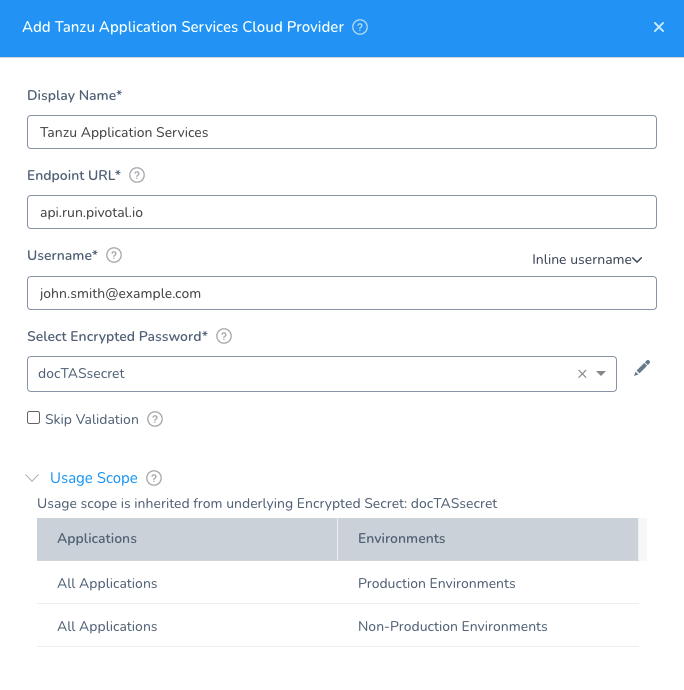
Review: TAS Permissions
TAS user account with Admin, Org Manager, or Space Manager role. The user account must be able to update spaces, orgs, and applications.
For more information, see Orgs, Spaces, Roles, and Permissions from Tanzu.
Step 1: Add the Cloud Provider
To add a cloud provider to your Harness account, do the following:
- Click Setup, and then click Cloud Providers.
- Click Add Cloud Provider and select Tanzu Application Service.
The Add Tanzu Application Service Cloud Provider panel appears.
Step 2: Endpoint URL
Enter the API endpoint URL, without URL scheme. For example, api.run.pivotal.io. Omit http://.For more information, see Identifying the API Endpoint for your PAS Instance from TAS.
Step 3: Username and Password
Username and password for the TAS account to use for this connection.
You can use an inline username or a Harness Encrypted Text secret.
For the password, select or create a new Harness Encrypted Text secret.
Step 4: Skip Validation
If you do not have a specific Endpoint URL or credentials set up, you can skip validation and add the Cloud Provider as is.
Enable this option during creation of the Cloud Provider only.
Later, when you create an Infrastructure Definition as part of your Harness setup, Harness will need to validate. Return to this Cloud Provider and disable Skip Validation.
Step 5: Usage Scope
Usage scope is inherited from the secret you selected for Select Encrypted Password.