Add Docker Registry Artifact Servers
Connect your Docker Registry artifact servers with Harness.
Before You Begin
- See Harness Key Concepts.
Visual Summary
Here's an example of the Docker Registry Artifact Source addition.
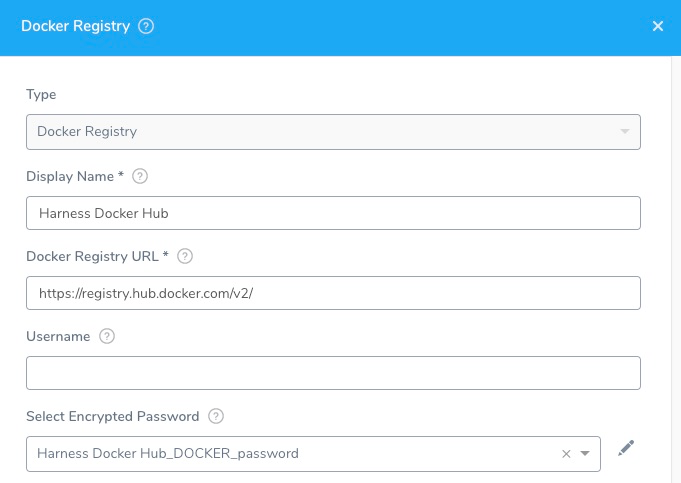
Review: Docker Registry Permissions
Make sure the connected user account has the following permissions.
- Read permission for all repositories.
The user needs access and permissions to the following:
- List images and tags
- Pull images
See Docker Permissions.
If you are using anonymous access to a Docker registry for a Kubernetes deployment, then imagePullSecrets should be removed from the container specification. This is standard Kubernetes behavior and not related to Harness specifically.
Limitations
- Some registry providers, such as Quay, will not list images unless authenticated, even if the repo is public.
Step 1: Select Docker Registry Artifact Server
To connect to an artifact server, do the following:
- Click Setup.
- Click Connectors.
- Click Artifact Servers.
- Click Add Artifact Server.
- In Type, select Docker Registry.
Step 2: Display Name
Enter a name for the Docker Registry Server. This is the name you will use to identify this connection when adding an Artifact Source to a Harness Service.
Step 3: Docker Registry URL
Enter the URL of the Docker Registry.
The Docker Registry URL for Docker Hub is https://registry.hub.docker.com/v2/ or https://index.docker.io/v2/ depending on the provider.
For Docker registry v1 API, use index.docker.io/v1/.
For Docker registry v2 API, specify a URL such as https://registry.hub.docker.com/v2. This is default on most providers.
Step 4: Enter the Credentials
Optionally, enter the credentials. The Docker Registry Artifact Server does not require a username and password because you might use it to connect to a public repo.
For secrets and other sensitive settings, select or create a new Harness Encrypted Text secret.
Usage Scope is determined by the secret you selected.
Step 5: Delegate Selector
Select the Delegate Selector(s) of the Delegate(s) you want this Connector to use.
When Harness needs to run a task, it makes a connection to a resource via its Delegates. Harness selects the best Delegate according to its history or it round robins between Delegates. See How Does Harness Manager Pick Delegates?.
In a few cases, you might want Harness to select specific Delegates. In these cases, you can use Delegate Selectors.